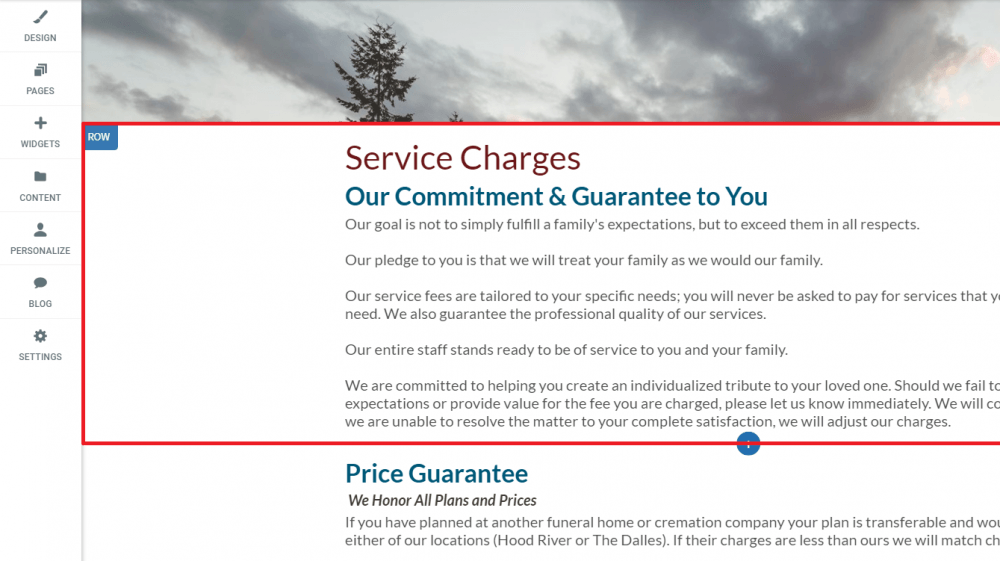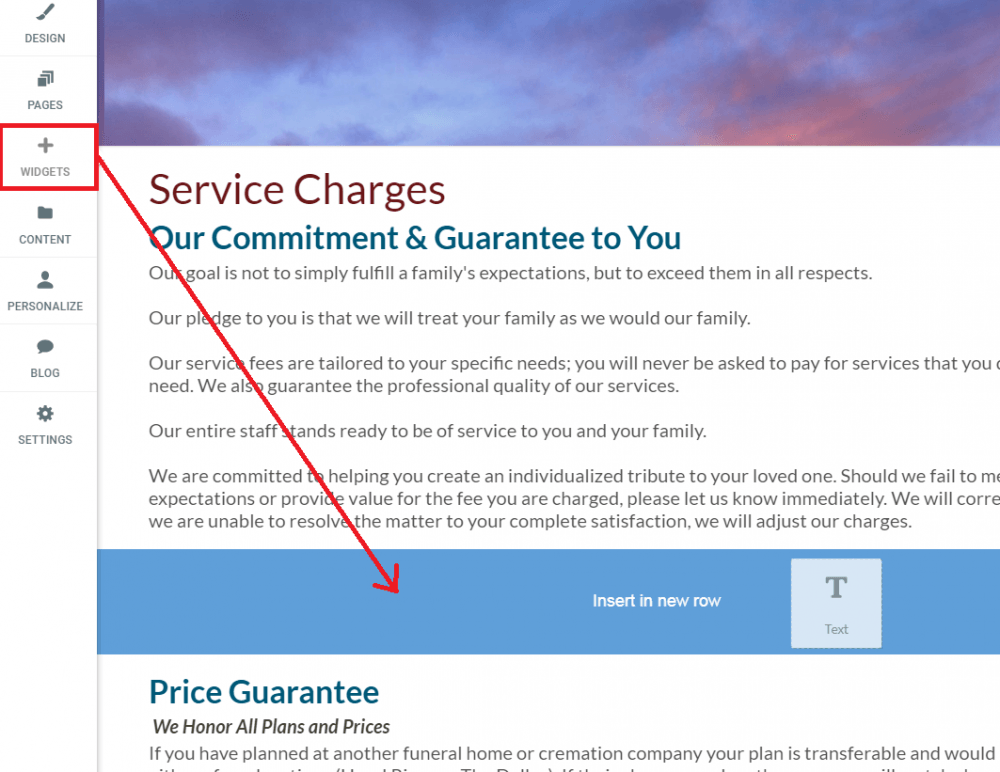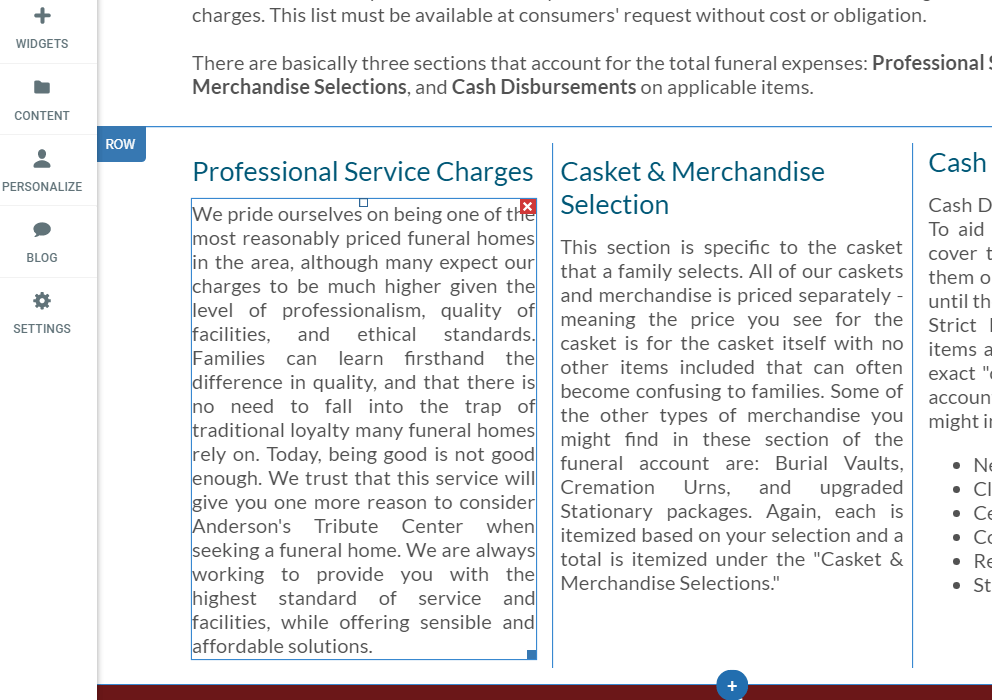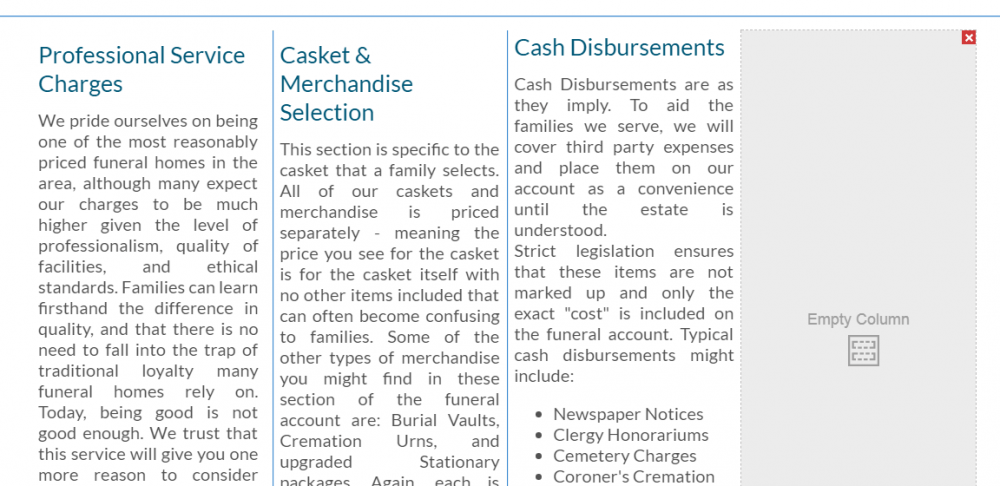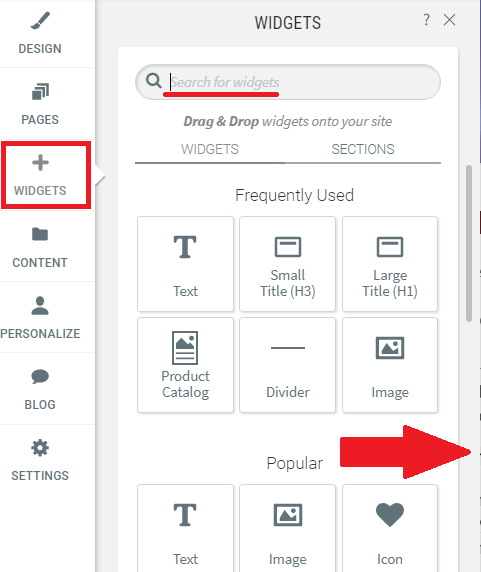Arrange Content
How you arrange the content on your Website is really important. Arranging content well makes it easy for visitors to find what they’re looking for, and allows you to highlight sections of your Site that might otherwise be overlooked. A well-organized page makes your Website look professional and helps increase sales by making it easy for Website visitors to find what they’re looking for.
Responsive Website Structure
Your Responsive Website is built from a header, a footer, rows and column. Every widget that you add is inserted into one of these sections.
Rows
Rows are the horizontal sections of your Website. When you add widgets and columns to your Website, they are placed in these rows.
You can add rows
to your Website by dragging in widgets. When you drag a widget between rows or into space where you’d like there to be a row, a new row will be created when you drop the widget.
There are two ways of deleting rows.
- You can right-click anywhere on the row to open the context menu and then select Delete.
- Alternately, you can click the Row button at the top left corner of the row and select Delete.
Columns
Every row contains at least one column. Columns hold all the widgets in your Site and control their arrangement.
Every row can contain up to four columns. Whenever you add a new column, it appears alongside the existing column in that row.
There are two ways of deleting columns.
- You can right-click anywhere on the column to open the context menu and then select Delete.
- Alternately, you can press the red X at the top right corner of the column.
Widgets
Widgets contain the text, images, buttons, and other content of your Website. To add widgets to your Site, click Widgets in the left menu, search for the widget you want, and then drag and drop it into your Site.
There are a few ways of deleting widgets from your Site.
- You can right-click anywhere on the widget to open the context menu and then select Delete.
- Alternately, you can press the red X at the top right corner of the widget.
Location Information
61 Hyperion Court
Kingston, ON K7K 7K7
Kingston, ON K7K 7K7