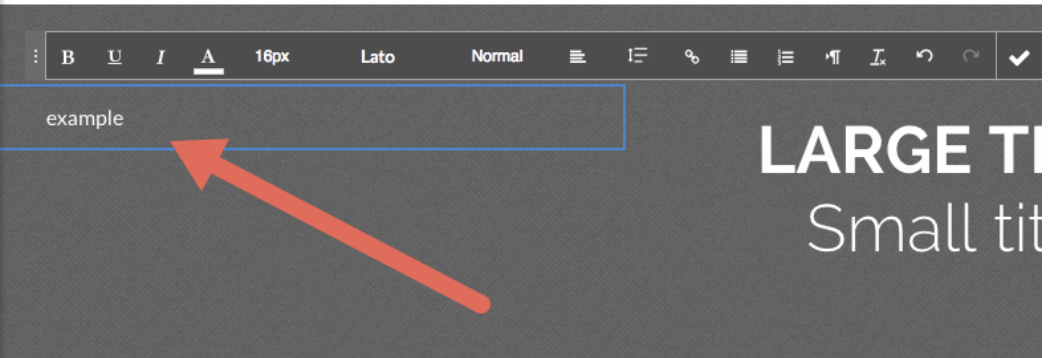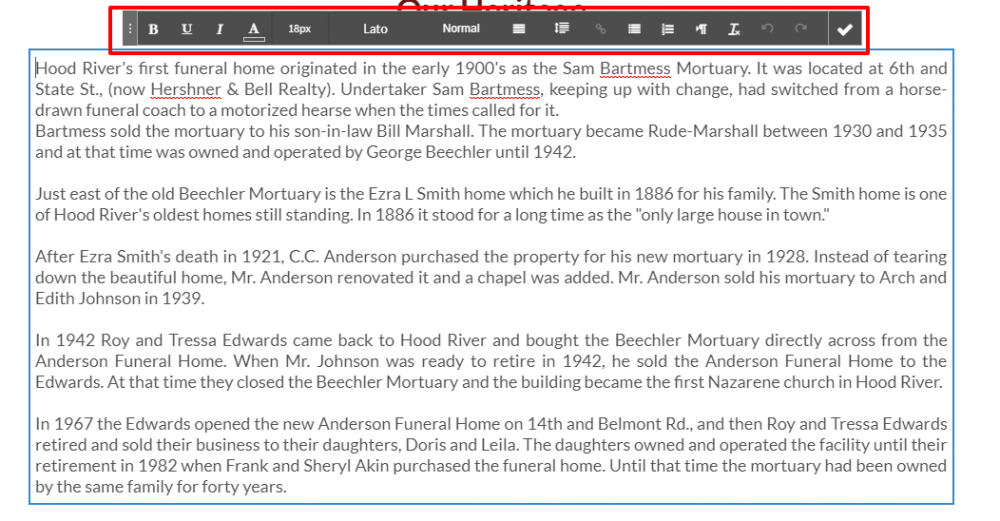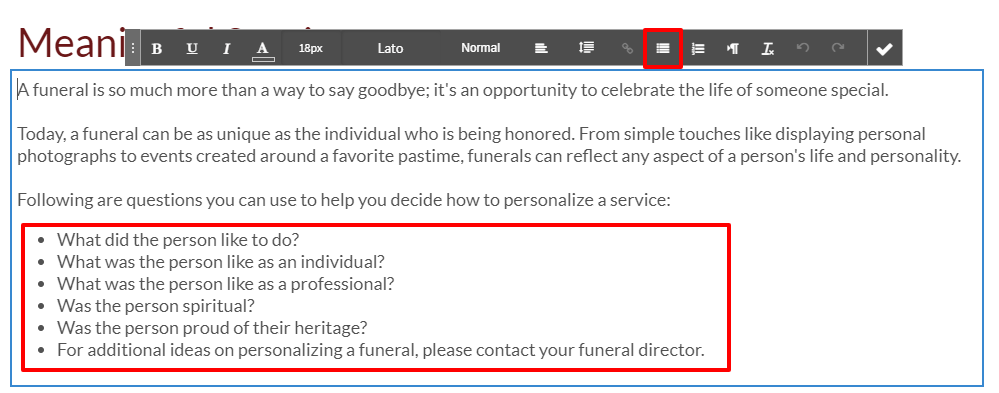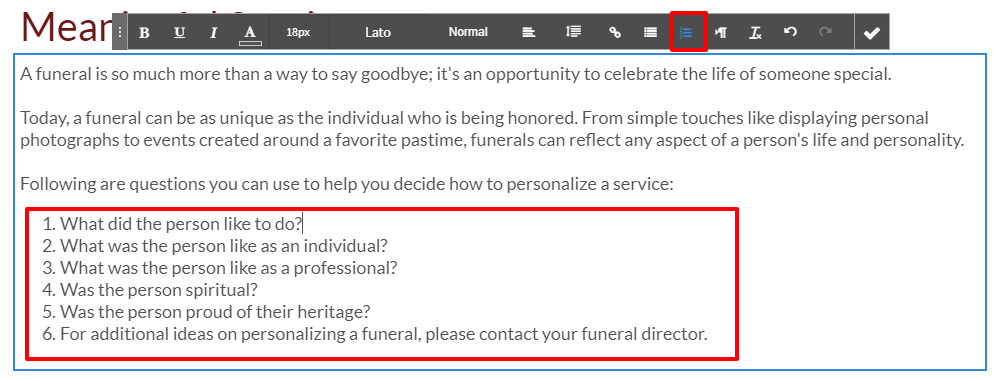Add or Edit Text
Add Text
Use the text widget to add text to your Website. Use this text to introduce visitors to your Website, give them information, or provide instructions.
Add the Text widget onto your website. To learn more about adding widgets to your website, see Adding Widgets.
Once the widget has been placed, some sample text will appear allowing you to replace with your content.
Edit Text
Use text tools to change the look of a paragraph or title widget. Change the font, color, alignment and style of text using a simple editing interface. This lets you quickly make style changes to specific text on your site to highlight key points and organize information.
Click the paragraph you’d like to edit to enter editing mode.
Select the text you’d like to edit by clicking and dragging over the text.
Use the inline editing options in the bar above the paragraph to edit text styles, sizes, fonts, alignment, or add links.
Add Bullet and Number Lists
Create a bullet or number list using the text tools inside the Paragraph widget. Lists are a good way to group content, features, or products so that visitors can quickly understand and compare information.
Add a paragraph widget to your website. Learn more about adding widgets in the Adding Widgets
page.
Click to edit the paragraph and enter the text for your list.
Highlight the text, then click the Bullet or Number list button on the text toolbar.
Location Information
61 Hyperion Court
Kingston, ON K7K 7K7
Kingston, ON K7K 7K7