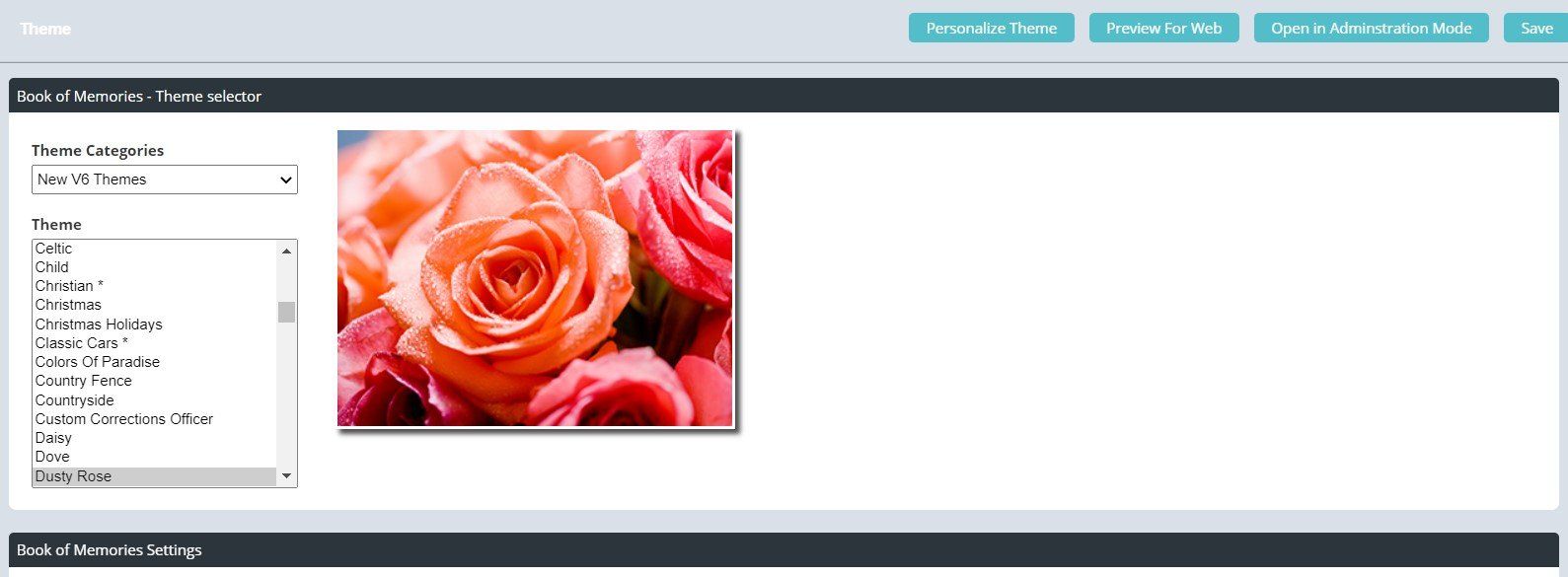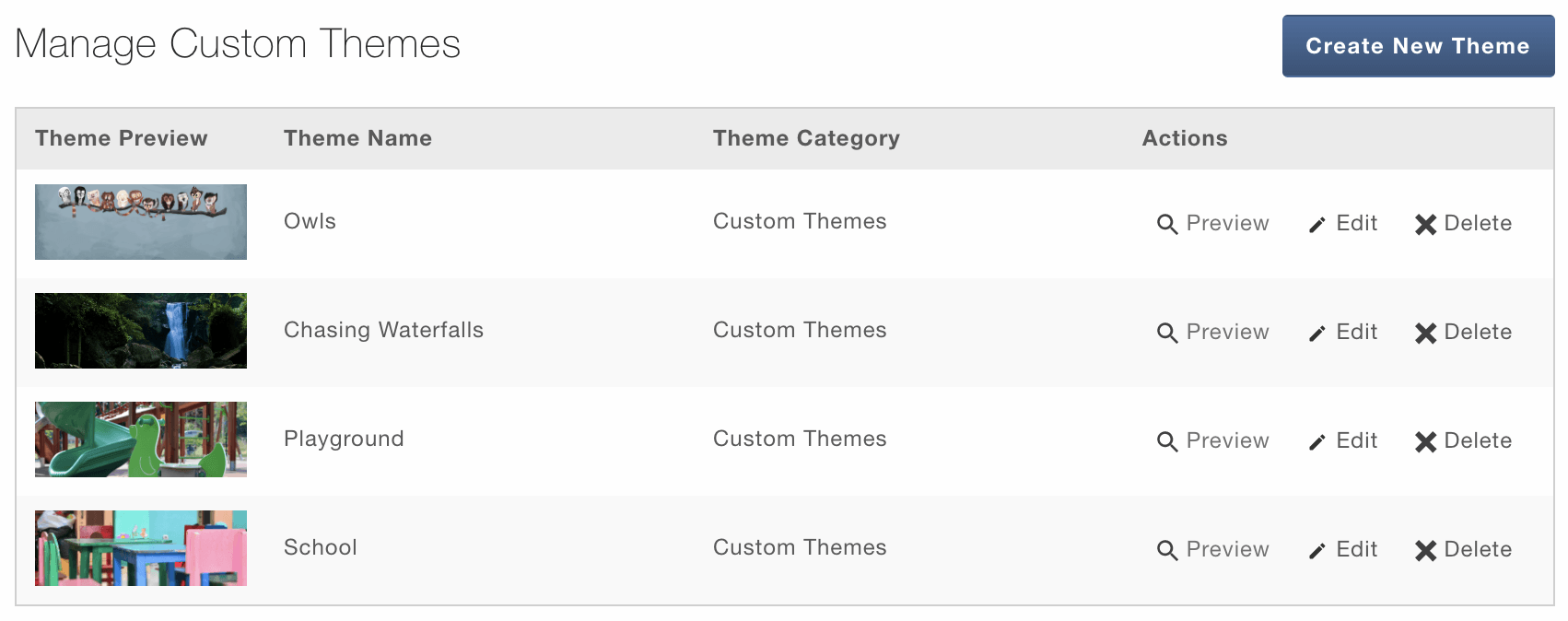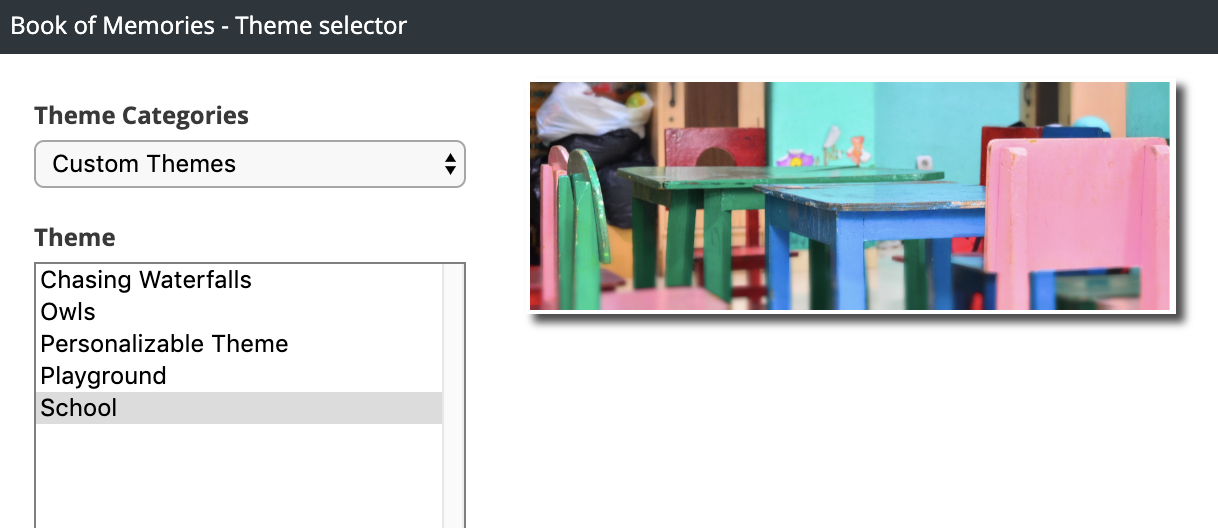Book of Memories Theme
Theme Selector
Within each records case file, there will be a Book of Memories section on the left hand menu. Within this section Theme will be the first tab.
The Pulse system will be set with a default theme for Book of Memories, however, you can personalize the theme for each individual. There will be a list of themes pre-loaded in the system to choose from.
Select your the theme name to see the preview image. Then hit Save in the right hand corner when ready.
Preview the Book of Memories
To preview your Book of Memories, click the 'Preview for Web' button in the top right to see your personalization's so far.
Create Your Own BOM Theme
You now have the ability to add your own images to the top portion of the Book of Memories theme.
Adding Images Into Your Library
- Log into your system and go to Main > Book of Memories > BOM Custom Themes.
- Click Create New Theme.
- Enter a theme name.
- Click Select Image and open your photo.
- Your photo will appear with a highlighted area. Drag the corners as wide/high as you can make it. You can also drag the box around to highlight the main area of the photo.
- Note, you can only go as high and wide as the box lets you. This is because the BOM only allows for a certain size of photo.
- Click Save.
Location Information
61 Hyperion Court
Kingston, ON K7K 7K7
Kingston, ON K7K 7K7