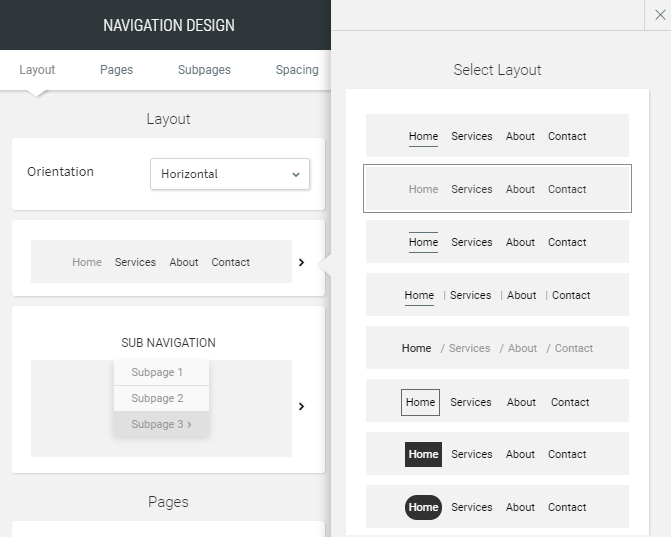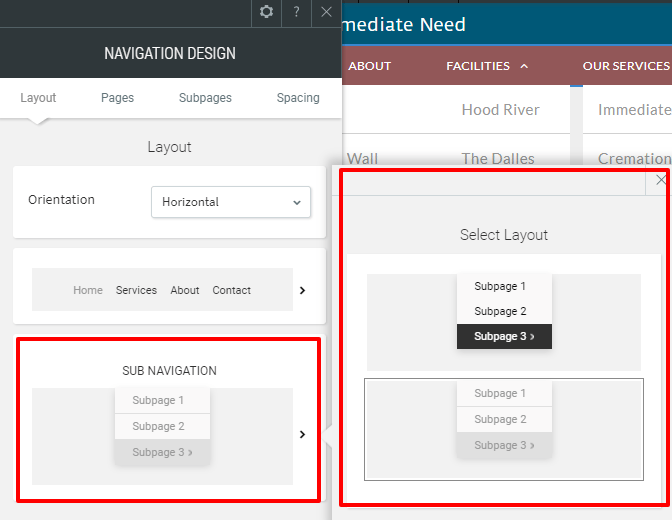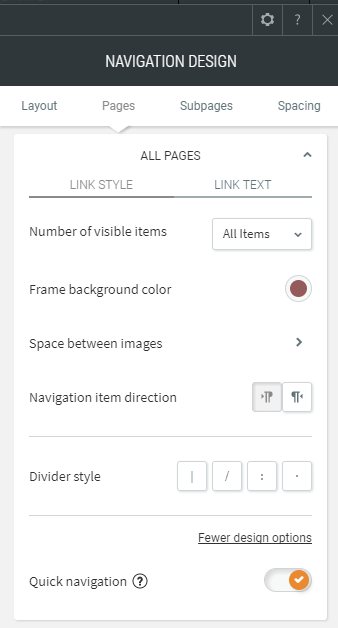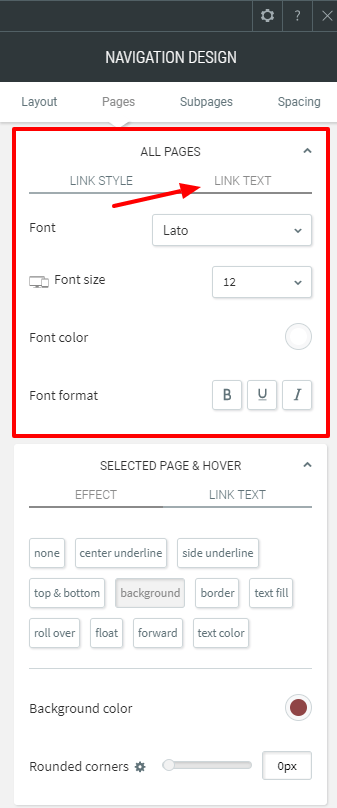Navigation & Sub-Navigation Menus
The Navigation and Sub-Navigation Menus are links to internal pages of your website. A well-structured Navigation Menu helps your site visitors find the information they are looking for.
Edit your navigation’s design by right-clicking on the navigation and selecting Edit Design.
Layout
The Layout section lets you easily switch between one of the several designs for the navigation bar. Keep in mind you can modify the design of any of these layouts, so just pick one which looks similar to the design you want, and then see the later sections of this article for customizing the look even further.
To use the navigation capabilities (either published or unpublished), users will need to actively change a layout. The new navigation uses different CSS selectors so switching the layout will reset the navigation customization and allow the user to customize it again. Clicking undo will bring back the old navigation.
Sub Navigation Layout
If your site contains subpages, then you will also have access to a Sub Navigation Layout section. From here you can select a layout for how the subpages on your site will appear. Just like the main navigation layout, you can also modify the sub navigation layout in later sections.
Pages
From the Pages tab, you can customize:
- The style of individual navigation bars (background color, hover color, and spacing, as well as text style)
- The direction of the navigation (Left-To-Right or Right-To-Left)
- The number of visible navigation items
- The type of divider you want between your navigation pages if you want a divider.
- Whether quick navigation is enabled (Read more about this in Considerations)
If you click on “Link Text” then you can adjust options for
- Font Type
- Font Size
- Text Color
- Option for underline, bold and italic
Selected Page & Hover
At the bottom of the pages section, you can customize the style of the selected navigation and the hover effects for the navigation. Select from the many “hover” effects to add additional uniqueness to your site.
You can also modify the color of the navigation item when you hover over it, as well as the bold, underline and italics from the “link text” options.
Subpages
From the Subpages tab, you can customize the sub navigation style
- Background color
- Shadow
- The spacing between sub navigation
- Divider style
- Selected page background color
If you go into the “link text” options for subpages you can also specify many options for how the sub pages appear. Specifically:
- Font Style
- Font Size
- Text color
- Bold, Underline and Italics
- Text Direction for right to left or left to right
- Selected page text color
- Selected page Bold, Underline and Italics
Location Information
61 Hyperion Court
Kingston, ON K7K 7K7
Kingston, ON K7K 7K7