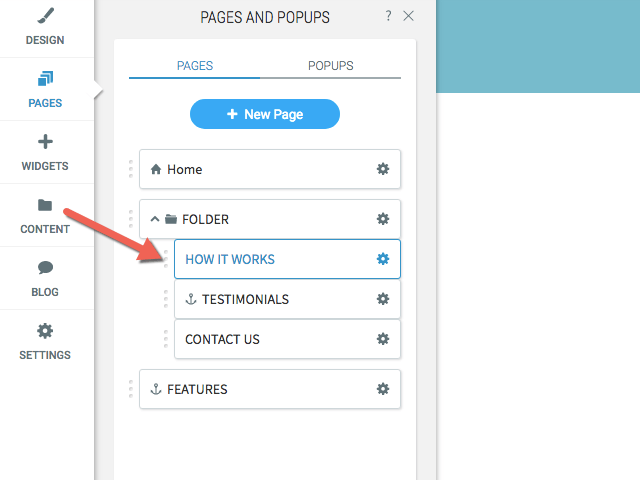Navigation Folder
Grouping sub-navigation items is easier than ever with Folders. With the help of this feature, you don’t need to create an extra page just to organize related pages or anchors. You can now add a non-clickable Folder item to the navigation and group all related pages or anchors as its sub-items.
Folders appear under the Pages tab to help you organize your navigation items, however, Folders themselves are not actual pages. They are just elements intended for grouping other items together. This is why page-specific elements (such as URL and SEO optimization) or editing options (such as duplicate or set password) are missing from the Folder settings.
Adding a Folder
To add a Folder, go to the Pages tab of your editor. Click + New Page.
Select Folder from the pop-up menu that opens.
Assign a name to the new Folder and click Add page.
When adding a Folder, please make sure it is compatible with the layout of the navigation on mobile view. Folders will have no effect if they are placed on the slot allocated for clickable elements only, which is why they may not work on some mobile menu layouts.
The new Folder will now appear on the list of the pages of your website. It will be marked with a Folder icon to distinguish it from actual pages.
Editing Folders
Click on the settings icon next to the Folder tab for options to Rename, Hide in navigation (per device or in general) or Delete.
Remember that a Folder is not an actual page, so you cannot set a URL or a password for it, duplicate or translate it.
- Navigation can have up to 3 levels, so Folders can nest up to 2 levels of sub-items. You can place Folders inside Folders as 2nd level navigation items. However, because navigation cannot have more than 3 levels, you cannot use a Folder as 3rd level item (it would have to be empty).
- Deleting or hiding a Folder in navigation will delete or hide all of its nested elements!
Location Information
61 Hyperion Court
Kingston, ON K7K 7K7
Kingston, ON K7K 7K7