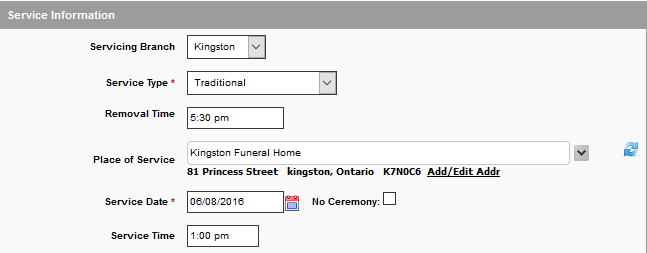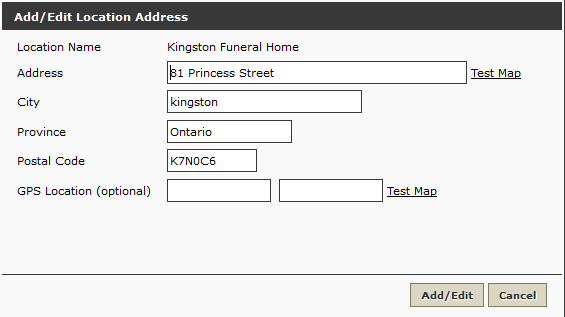This section of Arranging Director allows you to enter all the service information.
Open a record and navigate to Client Arrangement > Services.
Client Service Information
Fill in all applicable fields. Many of the sections on this page contain a location field. If the location is not contained within the dropdown, type in the name. (Use the blue arrow buttons on right to clear the field, if necessary.) Click on the calendar icon to select a date. Only those that have a Multi-Location system, will see the Servicing Branch dropdown.
Click on the ‘Add/Edit Addr’ link and a pop-up will appear to include or amend the address information.
Service Information
Select the service type, location, date (use the calendar icon or type in the date – XX/XX/XXXX – Month/Day/Year), and time.
Visitation
There are fields for as many as four (4) different visitations. Add the location and add/edit the address if necessary. Select the date (use calendar icon), time, and any notes if necessary.
Rosary
Add information if applicable.
Shiva or Repast
Add information if applicable.
Reception
Add location (add/edit address if necessary), date, and time of reception. If the location information is incorrectly entered, click on the blue arrow buttons on the right to clear the field.
Additional Details
Add any relevant information pertaining to this record.
Participant Details
Select from the dropdown menus or type in the applicable names. (Once the record is saved, the names will be entered in the database.)
Crematory & Cemetery
Select the name from dropdown or type in the applicable names. Select the date and fill in any other relevant details.
Funeral Director / Embalmer
Select the names from the dropdowns or type directly into the field. Add the license numbers. Click on the blue arrow buttons to clear the field. If the Funeral Director/Embalmer information is to be included on a form that is printed from the system, you will need to ensure that you are selecting the names from the dropdown so that the license number populates. Please refer to the Quickfill & System Data section for details on adding this information to the database, so that it appears in the dropdowns.
Need more help with this?
Don’t hesitate to contact us here.