This section of Arranging Director provides an overview of the service information, vitals information, payment information, notes from staff, quick printing of forms, and a task list.
Open a record and navigate to Client Arrangement > Summary.
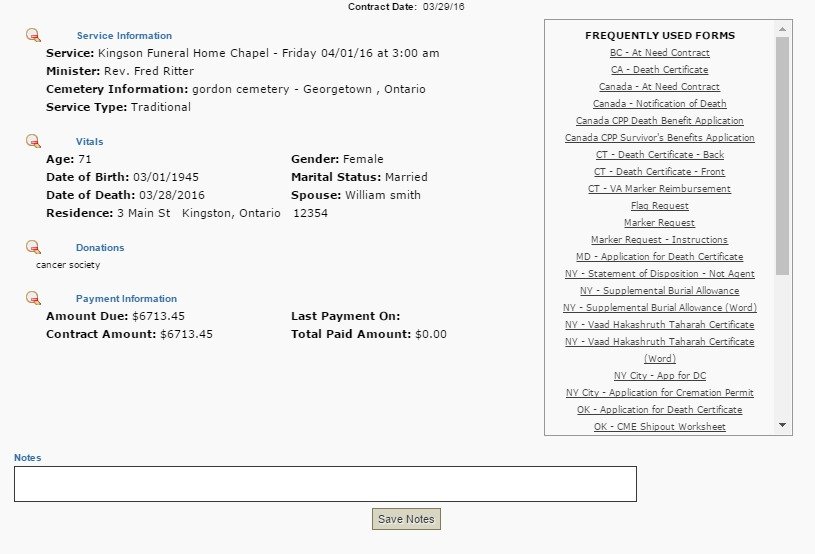
- Click on ‘Show’ to display more information about vitals or payments.
- Use the Notes section to add more information that may be relevant for staff accessing the client record. Once notes are added, click on ‘Save Notes’.
Frequently Used Forms
This handy tool will allow you to click on any of the forms listed on the right to open a PDF.
The form you open will contain any relevant information entered in the record; the form is automatically populated with information from record fields.
Task List
When a new PreNeed or At Need contract is created in your system it will pull in your default task item list from your system settings.
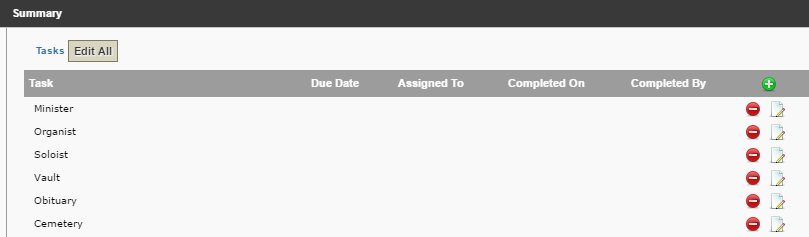
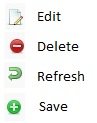
There are a couple editing options:
1. Click Edit All to open all task list editing fields.
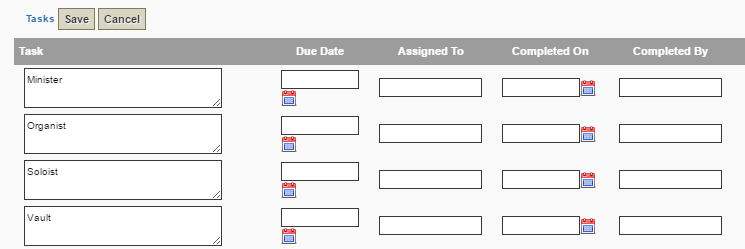
2. Click the Edit icon beside one task to edit only that task.

Once the editor is open, you can:
- Rename task
- Set Due Date
- Assign Employee
- Set Completed Date
- Set Completed by Employee
To save any changes in edit mode, ensure you click the save button.
Should you need to delete a task item for the this particular contract, you can click on the red delete icon.
Reporting and Notifications on Outstanding Tasks
You will have the ability to export reports on Outstanding Tasks and Overdue Tasks. To learn more information on reporting visit Task Reporting
Should you wish to enable email notifications for overdue tasks, you can manage the Overdue Task Notification Settings
Other sections within the client record include:
Need more help with this?
Don’t hesitate to contact us here.
