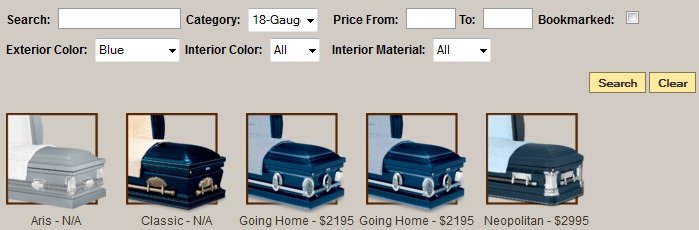Launching a showroom would be to showcase your products and services to your families.
Navigate to the Kiosk tab.
Select the + icon to expand the ‘My Showrooms’ category. Locate the showroom name and select the ‘Launch This Showroom’ button. A new window will open with your Kiosk loaded. Click the buttons to navigate through the showroom. Your families can browse merchandise, services, videos, etc.
Merchandise
- Select the ‘Merchandise’ button from the main page.
- Select the ‘Casket Selections’ button.
- Select the ‘Choose by Material’ button.
- Select any button to open that selection of caskets.
- Select a casket.
Select an image to generate a preview of the casket. In this example, the 18th Hole cap panel was chosen. There is also an option to view the cap panel image in a larger format.
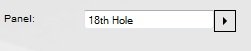
The ‘Bookmark’ button is used to bookmark merchandise to preview later. Once bookmarked, the merchandise will be saved within the bookmarks section at the top right.
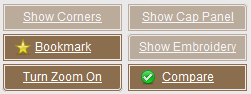
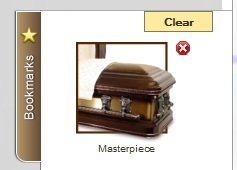
To zoom in on any part of the product, click the ‘Turn Zoom On’ button. Cursor over the section to be magnified. Click the ‘Turn Zoom Off’ button to stop zooming.
The ‘Compare’ button sets up the products side-by-side across the page. When complete, click ‘Search’ to view your results.
Service Offering
Select the ‘Back’ button at the top right until you reach the main page.
- Select the ‘Services’ button. The services area is intended for families to browse the funeral home’s service offerings.
- Select the ‘Personal Ceremonies’ button and the ‘Dove Release’ personal service. The family can view any available photos, descriptions and most importantly, the video demonstrating the live service.
Need more help with this?
Don’t hesitate to contact us here.