Step 3a: Tax Configuration
Click on the ‘Configure Taxes’ link to link tax items and codes from your QuickBooks account.
Step 1: Locate the appropriate tax set-up information from your QuickBooks company file.
To pull this information into Pulse from your QuickBooks company file, click on the ‘Update Item Query’ and ‘Update Tax Code Query’ buttons in the Item Query and Tax Code Query sections.
- Wait for automatic update (default setting of 10 minutes) or click Update in Web Connector.
- Once the Web Connector communication is finished, click the blue swirl icon at top right to return to the Configuration Wizard to link back to the Tax Configuration page.
- If you have tax items and tax codes set up in Quickbooks, they should be visible in the QuickBooks Sales Tax Items and the QuickBooks Sales Tax Codes sections.
- If the tax items and tax codes are set up but are not visible, an error has occurred. Check the Quickbooks log and retry the steps above. If you still do not see the information, contact your FrontRunner Success Coach.
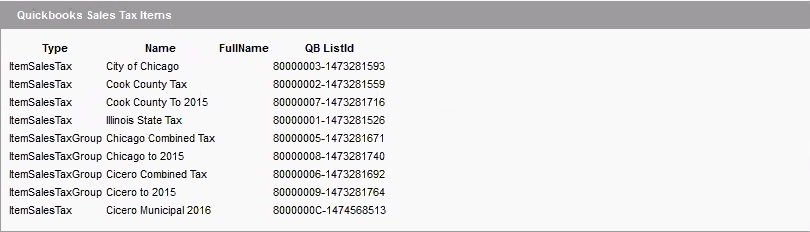
Configure Tax Links:

Tax Config
- Base Tax Item – Retrieve the sales tax reference number for the base tax for all invoices from your QuickBooks Sales Tax Items section. Select the appropriate account from the New/Changed Link dropdown.
- Taxable – Retrieve the taxable items reference number from your QuickBooks Sales Tax Codes section. Select the appropriate tax code from the New/Changed Link dropdown.
- Non Taxable – Retrieve the non-taxable items reference number from your QuickBooks Sales Tax Codes section. Select the appropriate tax code from the New/Changed Link dropdown.
Multiple Taxes Set-Up
If your FrontRunner system is set up with multiple tax rates (See Sales Tax SetUp for more information) you will now link each FrontRunner tax group rate with each of your Quickbooks tax group rates.
Click on the ‘Update Tax Links’ button to update the links. Once you are confident that your taxes are set up properly, check the box to confirm that your tax set-up is correct and complete.
Click on the blue swirl button (located at the top right of the Pulse System) to return to the Configuration Wizard and continue the set-up.
Need more help with this?
Don’t hesitate to contact us here.



