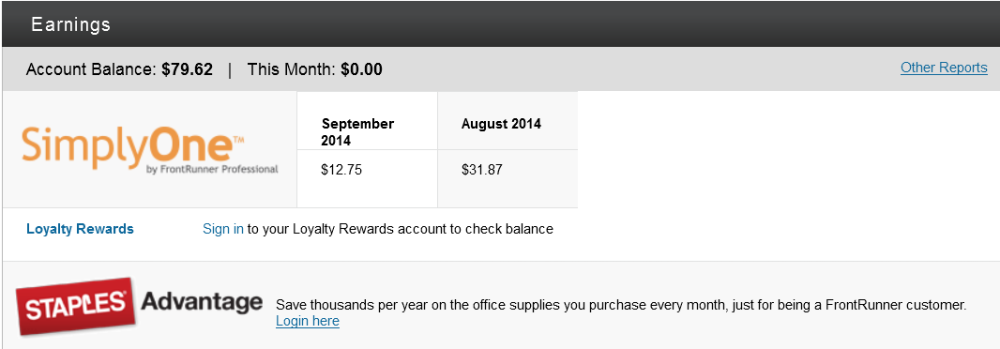When you first login to the system, the Message Center will pop-up showing:
- New products and services offered.
- What’s new to the system.
- The amount of revenue your firm has earned in the SimplyOne account.
- FrontRunner’s workshop schedule.
When the Message Center is closed, the system dashboard will become visible.
To choose the widgets that will appear on your Dashboard, navigate to System Settings > Dashboard > Administrator Configuration.
The Calendar, Notification Center, and Records are automatically added to the Dashboard. Check any other Site Widget to appear; uncheck those that don’t apply.
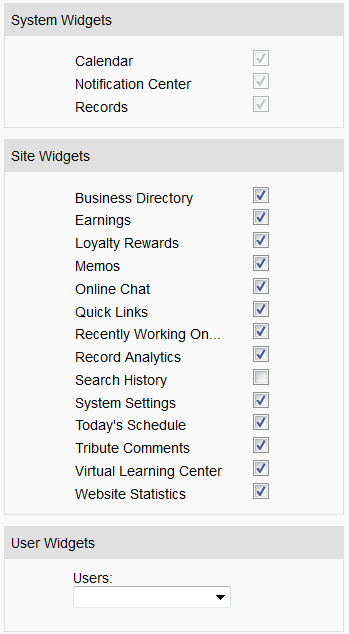
Notification Center
Click on any of the sections to view the notifications.
- Announcements: Any announcements posted by FrontRunner.
- Family Feedback: Any comments left by online visitors from within your website.
- Stories: If the approval process is turned on, this section displays the number of stories waiting to be approved by either the funeral home or family login. For more information on approving stories, please click here.
- Photos: If the approval process is turned on, this section displays how many photos are waiting to be approved by either the funeral home or family login. For more information on approving photos, please click here.
Calendar/Schedule/Memos
A calendar displays the current month with the current day highlighted.
Underneath the calendar, a schedule of that day (visitations, services, etc…) is visible. If there is an item in the schedule, the name of deceased with the date and time is shown. Click on the name of deceased to open the record. Use the arrows to flip back and forth between the days or simply click on a day within the calendar. Also included in this section is a a list of any records recently worked on. The name of deceased and the last updated date and time will appear.
Memos: This may consist of any internal notes for yourself or other staff members who will login to the system. Click the Add/Edit Memo link for a pop-up to appear with any memos listed. To add a memo, click Add Memo. Use the fields provided to enter the information about this memo. There is an option to assign and email a memo to another user. To add more users to this list, click here. When complete, click on Save. To delete a memo, open the pop-up window and select the memo(s) to delete. There is a Remove Selected button at the bottom.
Current Records
Use the Create New Record button to quickly get started entering a new record in the system. Click on any of the tabs to view all records, current records, past records, or pre-need records. The types of records displayed will depend on your system.
Website Statistics
This statistics report pulls from your Google Analytics account. If you do not have an account, please contact your Success Coach to get you started. This section displays the number of new and returning website visitors. A line graph shows the number of page views each day. Hover over the dot to see the daily page views.
Quick Links
This section lists links to other areas of the system for quick access.
Business Directory
The Business Directory lists any company contacts, suppliers, business, and staff members. To add a new contact, click the Create New Contact button.
Earnings
Your SimplyOne account balance and current monthly earnings will display. These revenues are generated from the candle and flower programs if activated in the system.
If you are a Loyalty Rewards member, you can login to your account at any time to check the balance and view items in the store. If you are not a member and would like to become one, please “contact your Success Coach”:malito:success@frontrunner360.com.
If you are a Staples member through FrontRunner, you can login to your account at any time to place an order. If you do not have an account with Staples and/or want to sign up, please “contact your Success Coach”:malito:success@frontrunner360.com.
Search History
This section lists words that online visitors searched within your website and how many times each word was searched. There is also the option to view a list of words being searched online within a specific area. Click the Fetch button to retrieve the data.
This can help with your SEO. Make sure to include these keywords within the website page content. For more information on SEO, please click here.
Record Analytics
These reports outline basic record statistics.
There is also a chart of Book of Memories data that displays the number of condolences posted, candles purchased, stories submitted, and records created. Hover over the data within the chart to see the number for each month.
Tribute Comments
This will display any comments left by online visitors from the Book of Memories program.
Need more help with this?
Don’t hesitate to contact us here.