When a record is classified as a PreNeed contract, the following features will apply.
Open a PreNeed record and navigate to Client Arrangement > Contract.
Setting a Balance Due By date:
This date is not mandatory for a PreNeed record, but is optional.
Contract Type:
Only for PreNeed Records will you see that you can change the contract status.
You will be able to change the status of a PreNeed record to:
- At Need
- Voided PreNeed
- Transferred PreNeed
If you choose to change the PreNeed contract to an At Need contract, you will be asked to enter in a new At Need Contract Number.

If you have any PreNeed Funding amounts you will be asked if you would like to apply those amounts over as payments when the PreNeed becomes an At Need. You may also change or update those amounts, how when you change the amounts here on the contract, they will not adjust the original PreNeed Funding amounts on the PreNeed Funding tab.
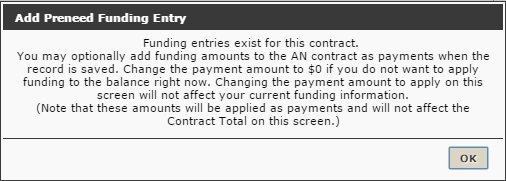
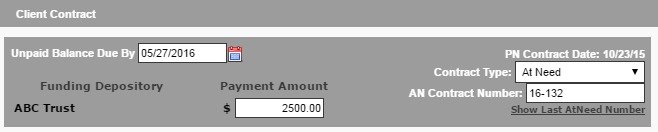
Building your PreNeed Contract:
If your system is set up with Packages, you will be able to select the Package name from the drop down at the top of the Services section. Once a package is selected, prices or the word ‘INCLUDED’ will pull in based on your package settings.
Adding additional line items to contract:
Use the “+” sign in the section header to add new line items that may not be listed in your contract.
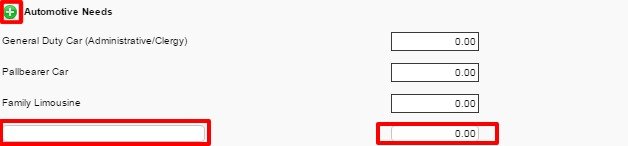
Adding Merchandise to the Contract:
If you have products configured in your System Settings to pull into your contract. you will be able to use the shopping baskets to add and remove Caskets, Outer Burial, Urns and Vases, Clothing, and Addition Merchandise.
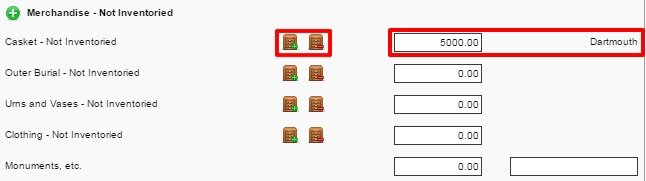
When you choose the Green basket, your products will be listed to search and ‘Select’ to add.
Once a product has been selected, it will pull the product name and price into your contract.
When you choose the Red basket, you can remove the product from your contract.
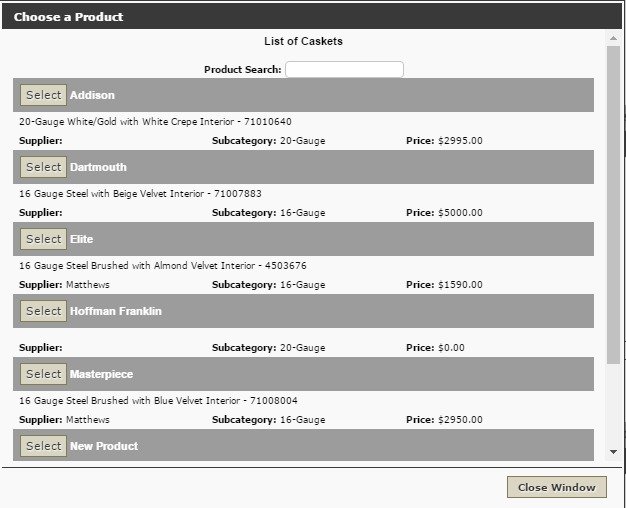
Tax Summary
Should you need to customize the tax percentages for PreNeed contracts, you can adjust directly here on the contract page.
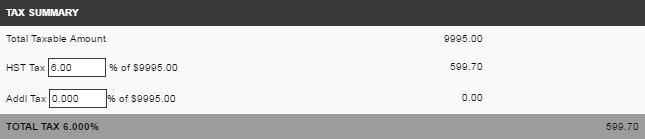
Contract Summary
Discounts can be applied to PreNeed contract. Simply type in the name of your discount, add the price and description.
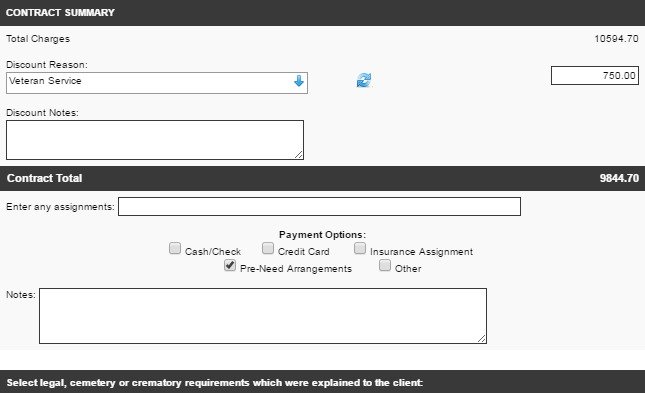
Assigning a Buyer to Contract
When creating a contract, you want to be sure to assign a buyer to that contract. For PreNeed records you can indicate the initial contact at the time of arrangements. This may certainly change when the record gets converted to an At Need contract.
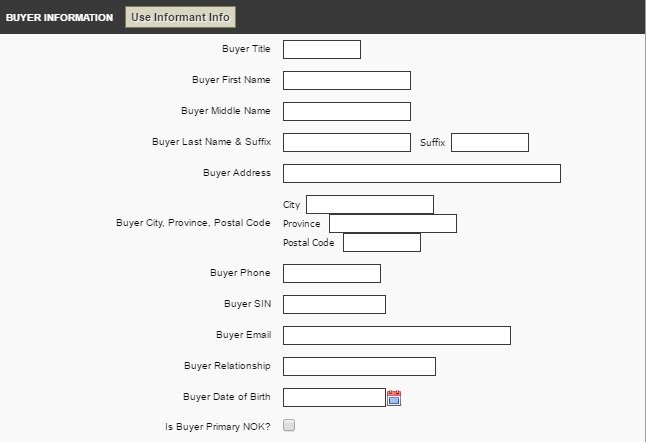
Need more help with this?
Don’t hesitate to contact us here.
