Quickbooks Log
The Quickbooks Log, found under System Settings > Arranging Director Admin > View Logs, will show you the record of all pieces of information that have been pushed (Queued) from FrontRunner to the Web Connector, as well as the status of the items pushing to Quickbooks after you have run your Web Connector.
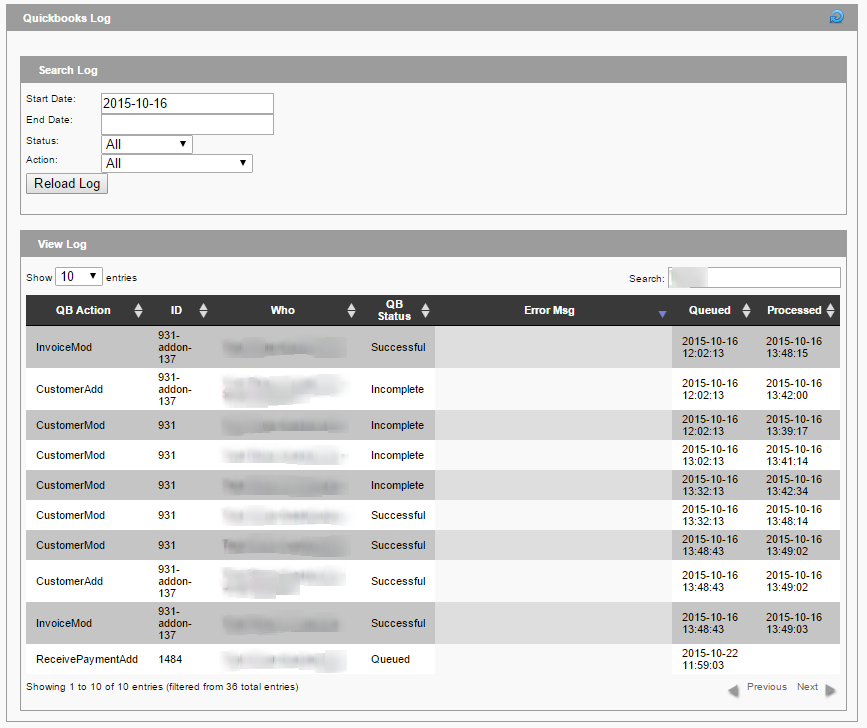
QB Action = Action being made from FrontRunner.
CustomerAdd = New Customer (deceased) Add
CustomerMod = Previous Customer (deceased) Modification
InvoiceAdd = New Invoice/Contract Add
InvoiceMod = Previous Invoice Added being Modified
ReceivedPaymentAdd = New Payment Add
ReceivedPaymentMod = Previous Payment Add being Modified
ID = Unique ID code per Customer (deceased)
ID may also include if the particular QB Action is being made towards a Contract Add-On.
Who = Customer (Deceased) or Sub Customer (Buyer) Name
QB Status = Real time status of QB Action
Queued
Successful
Error
Error Msg = Description of QB Action if QB Status was given an error
Queued = Time stamp QB Action was originally queued from FrontRunner
Processed = Time stamp the QB Action’s was updated from Web Connector
Re-pushing Entries
Should an item have generated an error when running the Web Connector to Quickbooks, you can re-visit the item, update and save for it to be re-queued in your log.
Below we have listed out common Error Message Codes to assist you in troubleshooting why an item did not successfully push to Quickbooks. Should the item have been a PaymentAdd, you can re-visit that payment entry in the Account tab of the associated record, fix the error noted if possible and save. Same goes with a Customer Add (deceased or buyer) or Invoice Add (contract). When the entry is re-saved, it will be re-queued to be pushed to Quickbooks when you run the Web Connector.
Error Message Codes:
3000: The given object ID “***” in the field “list id” is invalid.
Why is this error message happening?
The most likely reason for receiving this error is that a product or contract line item has been added to the contract which has not been linked.
How to fix
Products and line items must all be linked in order for them to push properly. See the Set Up guide for assistance.
3060: There was an error when converting the quantity “1” in the field “item quantity”. QuickBooks error message: You cannot set the quantity for items of this type.
Why is this error message happening?
An itemDiscount type Quickbooks item has been linked for your discount lines. Quantities are fine for Quickbooks items, except itemDiscount items. itemDiscount items have a quantity field attached to them (even if you have not entered a quantity or percentage), and that is what is causing the error.
How to fix
You will need to delete the itemDiscount in Quickbooks that you currently have linked, and create a new item for Discounts in Quickbooks that does not have a quantity attached to it. You will need to then re-link the new item by following these steps. Once that is complete, you will want to re-save the records affected and then update the Web Connector (or let it run if you have it set to auto-run).
3120: Object “****-***********” specified in the request cannot be found
Why is this error message happening?
A payment is attempting to be applied to an invoice which is no longer in Quickbooks.
How to fix
You will need to manually enter the customer, invoice and payments into Quickbooks. You will need to disable the Quickbooks integration for this particular record by unchecking the box in the upper right hand corner of the Contract screen for ‘Update Quickbooks on Save” and manually enter payment information into Quickbooks going forward.
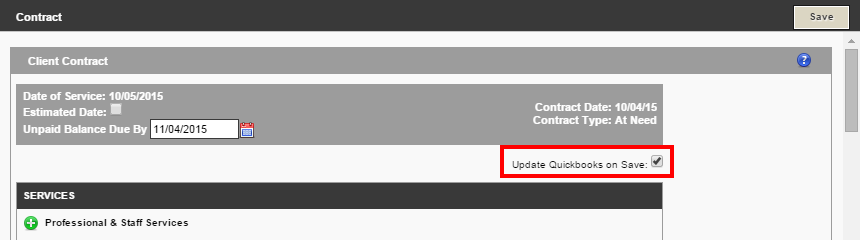
3120: Object ********-**********” specified in the request cannot be found. QuickBooks error message: Invalid Argument. The specified record does not exist in the list.
Why is this error message happening?
An invoice, customer or product has been deleted from Quickbooks that the invoice is attempting to link to but cannot. The Quickbooks item to be linked no longer exists.
How to fix
You will need to manually enter the invoice, customer or product into Quickbooks.
3140: There is an invalid reference to QuickBooks Account “Ask My Accountant” in the Item Non-Inventory. QuickBooks error message: Invalid argument. The specified record does not exist in the list.
Why is this error message happening?
You are receiving this error because you have products linked to ‘Ask My Accountant’, instead of a Quickbooks product/item. It could also be that you have deleted the ‘Ask My Accountant’ item from Quickbooks.
How to fix
All of your products should be linked to a Quickbooks product/item. You will need to go back into your Configuration Wizard to update the links for the products currently set to ‘Ask My Accountant’.
3150 – There is a missing element: “TxnID”
Why is this error message happening?
A payment is attempting to be applied to an invoice that has not been posted to Quickbooks yet or has failed to post to Quickbooks.
How to fix
You will need to manually enter the customer, invoice and payments into Quickbooks. You will need to disable the Quickbooks integration for this particular record by unchecking the box in the upper right hand corner of the Contract screen for ‘Update Quickbooks on Save” and manually enter payment information into Quickbooks going forward.
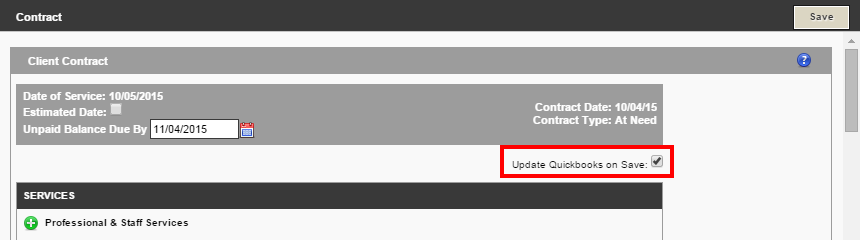
3176: A related transaction object specified by the ID 25F37-1447175810 is already in use, or failed to acquire the lock for this object.
Why is this error message happening?
This means that Quickbooks was unable to modify a related object. More than likely this is because the invoice that the payment is associated with, is open and being edited in Quickbooks. Under certain circumstances, the Web Connector is unable to write to something that is already being changed.
How to fix
Close the file in Quickbooks, and then in your FrontRunner system, re-save the record in order to re-queue it. Either update the Web Connector manually, or let it auto-run.
3177: The transaction object “*****-**********” may only be provided once in this request.
Why is this error message happening?
There has been a linked payment towards the same invoice. A linked payment should only be set if there are multiple invoices (Contract and AddOn) AND the payment made needs to be split among the two invoices.
How to fix
Within the Account tab, you will need to delete the payments that are linked and reenter than as separate payments towards the same invoice or linked payments between multiple invoices.
3180: There was an error when saving a Invoice. QuickBooks error message: The transaction is empty.
Why is this error message happening?
This means that the contract screen was saved with “Update Quickbooks on Save’ ticked, and without adding any items to the contract itself.
*How to fix *
You will need to add the services/products to the contract and re-save. Update the Web Connector, or let it auto-run.
3200: The provided edit sequence “**********” is out of date
Why is this error message happening?
The invoice has been edited inside of Quickbooks and no longer matches the information from Arranging Director.
How to fix
You will need to disable the Quickbooks integration for this particular record by unchecking the box in the upper right hand corner of the Contract screen for ‘Update Quickbooks on Save” and manually enter payment information into Quickbooks going forward.
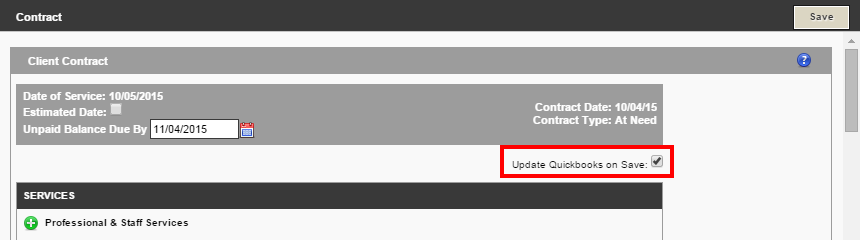
3210 – The “AppliedToTxnAdd payment amount” field has an invalid value “$$$$$$”. Quickbooks error message: You cannot pay more than the amount due.
Why is this error message happening?
The payment total being pushed to Quickbooks is greater than the amount owing.
If you have manually added the payment already into Quickbooks, the payment you are attempting to push would be reading as an overpayment, which Quickbooks does not allow.
If you have not manually added a payment, there could be something on the contract that is not passing through to Quickbooks properly. If this Quickbooks total is less than the amount on the contract, then the payment being applied would be too high.
How to fix
You will need to disable the Quickbooks integration for this particular record by unchecking the box in the upper right hand corner of the Contract screen for ‘Update Quickbooks on Save” and manually enter payment information into Quickbooks going forward.
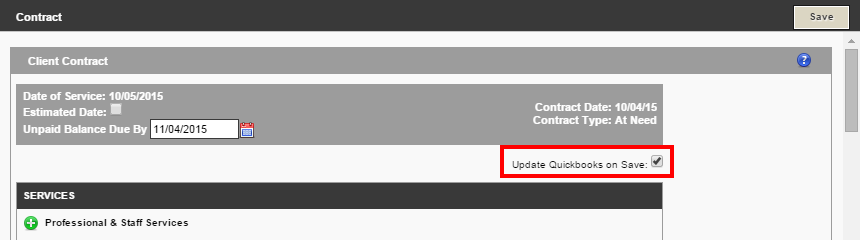
Updating Quickbooks Version
If you have recently updated your Quickbooks version, your data will no longer push over to Quickbooks, so you will need to re-connect the integration.
- First, you will need a new QWC file. Please contact the Support department.
- Once you are emailed the new file, you will need to follow these setup steps
- You will then need to go into your Quickbooks company file and do the following:
- Click File tab
- Click Web Services
- Click Update Web Services
Need more help with this?
Don’t hesitate to contact us here.
