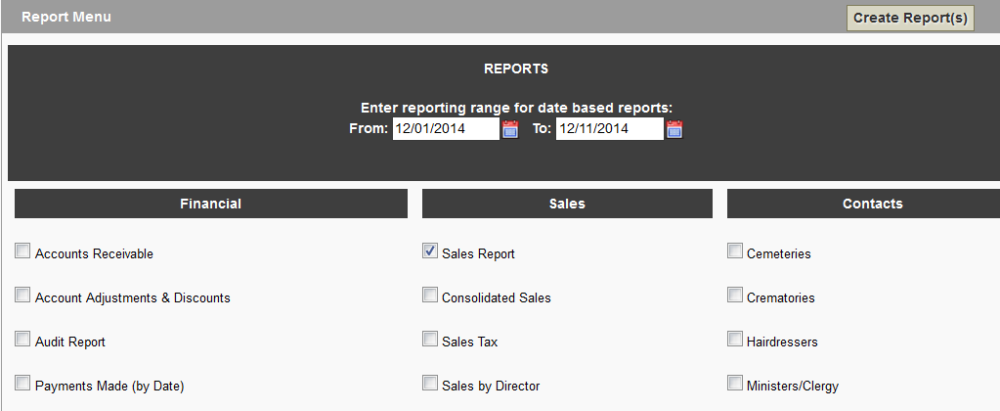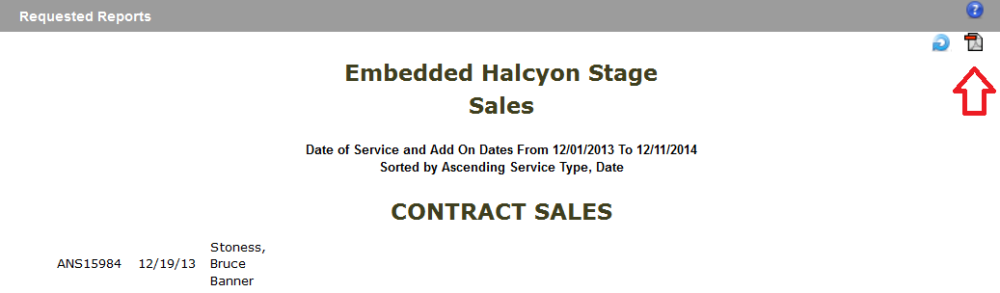This section of Arranging Director allows you to view and/or print from a selection of tabular reports.
Navigate to Arranging Director > Reports > Tabular Reports.
Check the boxes next to the reports you wish to run and click ‘Create Report(s)’. Date and contract number dialog boxes will open if one of the reports you select need that data to run. All reports selected will use the same criteria you enter. If you want different criteria for the various reports, you must run them another time entering the different reporting parameters.
When the reports appear, you may notice black arrows in the column headings. These arrows indicate the ability to sort the report by the column data. To sort by multiple columns simply hold down the Shift key while you select the columns.
Printing Reports
Although it is possible to print the reports by printing the screen, you should create and print the PDF version since it will be correctly and beautifully formatted for you. To generate the PDF for printing, first modify the sort order of the reports , if desired, and then click the PDF generation icon at the top right of the screen. A new window will open with your PDF document. Print the report(s) by choosing File > Print in your browser window.
Troubleshooting
If you cannot get your reports to work, there are a couple of things to check. Most likely the problem is due to having an old (or no) version of Adobe® Reader on your computer and/or problems with pop-up blockers. Since the reports open in a new window, you may have problems running them if you have a pop-up blocker(s) enabled for this site.
← Quickbooks Troubleshooting Import First Calls from ProComm or ASD →
Need more help with this?
Don’t hesitate to contact us here.